Despite the TaiG team warning against plagiarism at 25PP, a new Mac version of the PP Jailbreak tool has been released. For OS X users who want to jailbreak iOS 8.4 immediately PP 2 makes this possible without having to use a virtual machine. Undoubtedly the TaiG team is working on their own Mac jailbreak solution for iOS 8.4 for those who prefer to wait. In the meantime, PP 2 has already been used to successfully jailbreak devices running iOS 8.1.3 through iOS 8.4 on Mac computers. Once the iPhone, iPad or iPod touch is properly set up the jailbreak process takes place with two clicks.
For more information on TaiG and the PP Jailbreak click here. Below are complete instructions for jailbreaking iOS 8.4 with PP Jailbreak 2:
1. Backup your iOS device with iTunes or iCloud.
2. Make sure your iOS device is updated to iOS 8.4. Check the current firmware version under Settings -> General -> About -> Version.
NOTE: If you are already jailbroken with an earlier version of iOS, it is recommended to update using iTunes on a computer.
3. If iTunes is open, quit the program. Developers will need to quit Xcode.
4. Download the PP Jailbreak disk image from http://ghost.25pp.com/soft/ppjailbreak2.dmg then double-click the file to mount.
NOTE: If you already have the original PP Jailbreak application installed on your computer, you can run the app and it will prompt to update to the latest version.
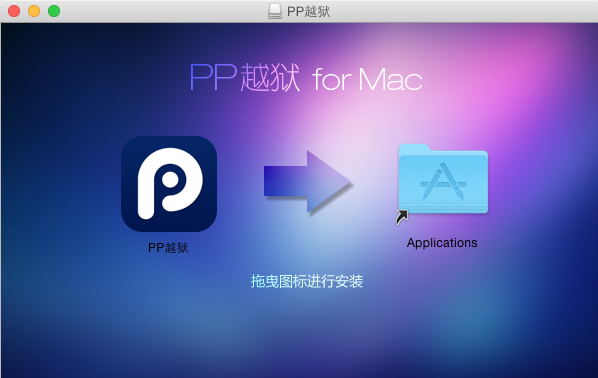
5. Drag the PP icon into the Applications folder.
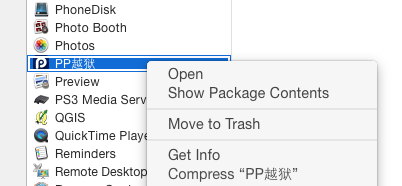
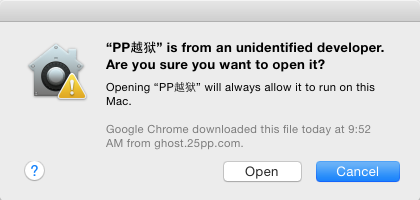
6. Open the Applications folder and ctrl-click (right-click) the PP icon. Select Open from the drop down menu. When prompted by a dialog box, click Open.
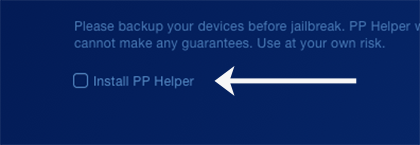
7. In the PP Jailbreak window, make sure the Install PP Helper box is UNCHECKED.
8. On the iPhone, iPad or iPod touch device turn OFF Passcode Lock, turn OFF Find My iPhone, and turn ON Airplane Mode:
- Navigate to Settings -> Passcode -> Turn Passcode Off. You will have to enter your passcode twice.
- Settings -> iCloud -> Find My iPhone -> Find My iPhone -> OFF (grey slider).
- Settings -> Airplane Mode -> ON (green slider)
9. Connect your iOS device to the computer via USB cable. Unlock the device and tap Trust if the dialog appears.
10. After your iOS device is detected by PP Jailbreak, click the Jailbreak button.
11. Click Continue and do not touch the iOS device until the jailbreak process is complete.
12. When the jailbreak is finished, follow the prompts on your iOS device to reach the home screen.
13. Turn OFF Airplane Mode and tap the Cydia icon to launch the jailbreak app store. Cydia will configure the filesystem.
14. Passcode Lock and Find My iPhone can now be switched ON.
The iOS 8.4 device is now jailbroken. Find out how to purchase and install Cydia tweaks with this guide.
Don't forget to follow the iPhoneFAQ Twitter feed and stay tuned to Facebook for the latest jailbreak tweaks and news.
